Deposit and
withdraw
How to top up your account using cryptocurrency (via PSP)
We support the following cryptocurrencies: ✔ USDt ✔ USDc ✔ BTC ✔ ETH
The company is not allowed to directly conduct transactions in cryptocurrency, nor trade cryptocurrency, and therefore replenishment of cryptocurrency is carried out exclusively through a PSP - CoinsbuyStep-by-Step Guide:
- Go to the "Funds" menu and select the "Deposit" tab.
- Choose the wallet in cryptocurrency and select the network (blokchain).
- Copy the wallet address or scan the QR code.
- Make a transfer from your crypto wallet to the provided address.
Minimum deposit amounts:: ✔ USDt TRC-20 – 20 USDt ✔USDt ERC-20 – 25 USDt ✔ BTC – 0.0001 BTC✔ ETH – 0.002 ETH ✔ USDc – 20 USDc
Once the transaction is confirmed on the blockchain, funds will be credited to your account.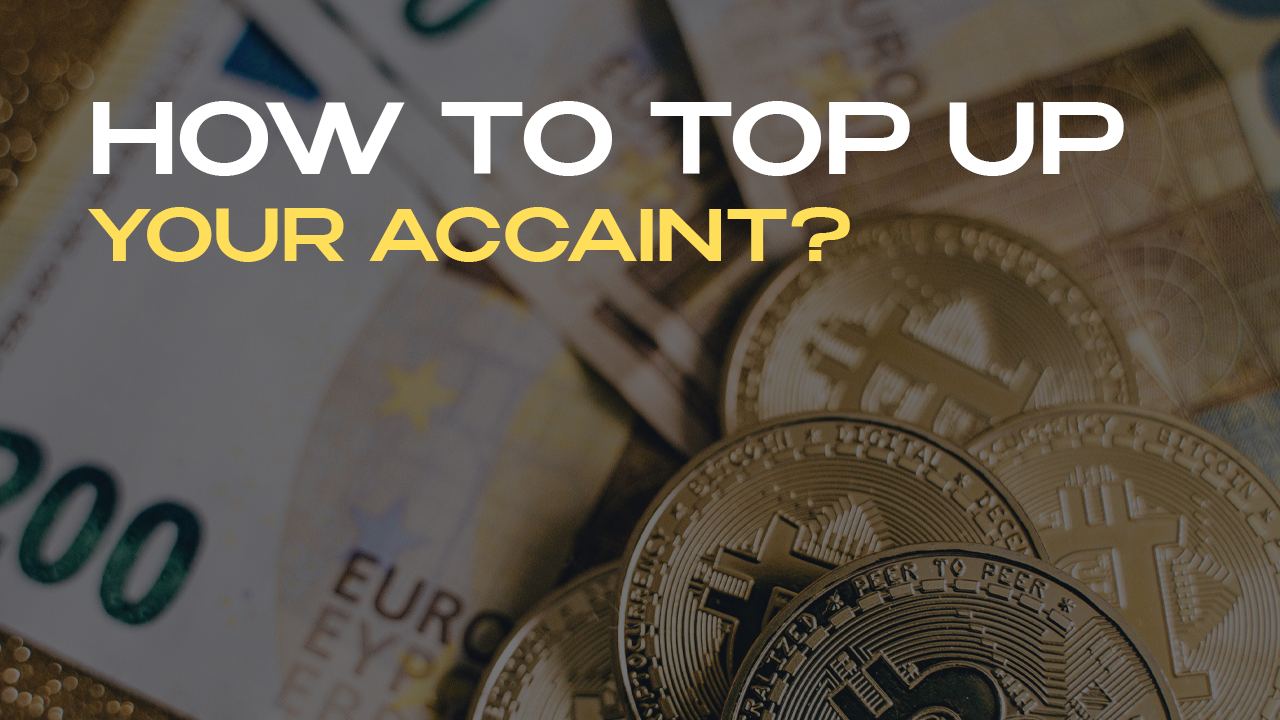
🔹 Please note the deposit limits set by our AML policies.
🔹 If funds have not arrived within 3 hours, please contact support.
How to top up your account using Va/et (Advacash)
How to Deposit Funds via Volet (AdvCash)
To deposit funds via Volet (AdvCash), you need to create a wallet, complete verification, and fund it.
1️⃣ Create a Wallet in the Volet (AdvCash) System
- Go to the Volet (AdvCash) website and sign up.
- Create a wallet in USD or another required currency.
2️⃣ Complete Verification in Volet (AdvCash)
- Log in to your Volet account.
- Go to the Verification section.
- Upload a passport/ID and proof of address.
- Wait for confirmation (usually within 24 hours).
3️⃣ Fund Your Volet (AdvCash) Wallet
Fund your wallet using any of the available options:
- Bank card
- Cryptocurrencies
- Bank transfer
4️⃣ Deposit Funds into Your Trading Account via Volet (AdvCash)
- In your personal account, go to Financial Transactions → Deposit.
- Select the wallet or trading account in USD that you want to top up.
- Choose the payment method Volet (AdvCash).
- Click the Send Request button.
- The request will be processed in the Volet (AdvCash) system.
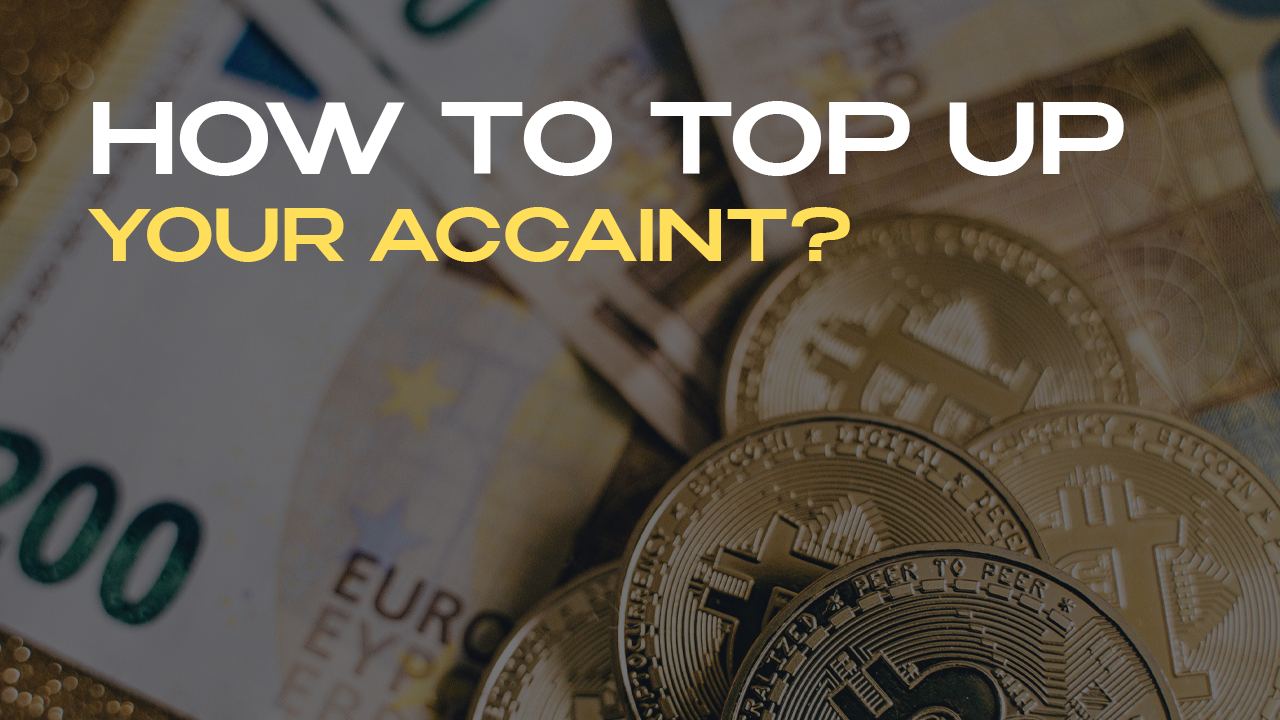
Important:
- Verification in Volet is mandatory before making a deposit.
- Funds are credited after processing the payment in Volet.
- If the deposit is not credited, please contact Customer Support.
How to withdraw funds to a crypto wallet (via PSP)
We support withdrawals in the following cryptocurrencies: ✔ USDt ✔ USDc ✔ BTC ✔ ETH
The company is not allowed to directly conduct transactions in cryptocurrency, nor trade cryptocurrency, and therefore withdrawal of cryptocurrency is carried out exclusively through a PSP - Coinsbuy.Step-by-Step Guide:
- Go to the "Financial Transactions" menu and select the "Withdrawal" tab.
- Choose the wallet or trading account from which you want to make a withdrawal.
- Enter the wallet number and the withdrawal amount.
- Click the "Send Request" button.
Minimum withdrawal amount: ✔ USDt TRC-20 – 20 USDt ✔ USDc – 20 USDc ✔ BTC – 0.0001 BTC ✔ ETH – 0.002 ETH
Withdrawal fee: 1% of the withdrawal amount.
Once the transaction is processed by licensed PSP, funds will be sent to your specified wallet.
How to transfer money to trading account
- Select the "Transfer " tab in the "Financial transactions" menu.
- Select the wallet or account from which you want to transfer funds in the "from account" section.
- Select the wallet or account to which you want to transfer funds in the "to account" section
- Enter the amount
- Click the Transfer button
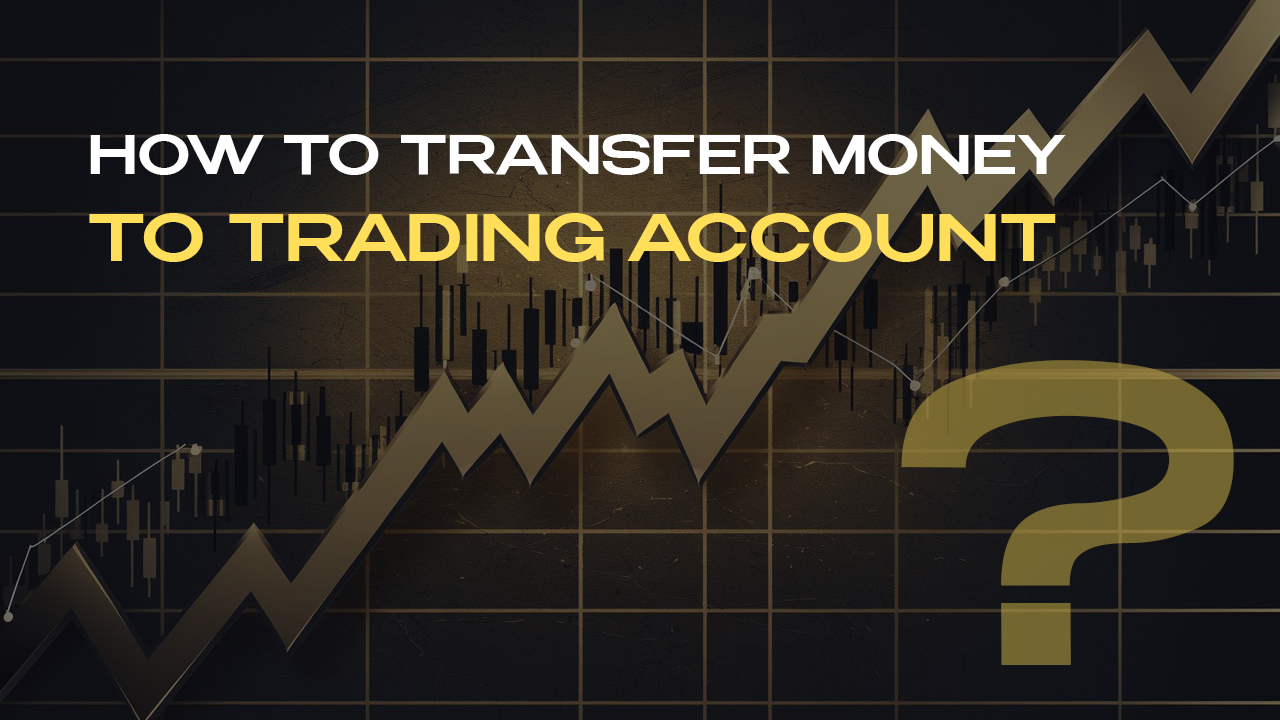
What account types are available at Strifor?
- Basic — from $0, spreads from 0.1 pips, commission from $8/lot
- Advanced — from $10,000, spreads from 0, commission from $7/lot
- Professional — from $20,000, spreads from 0, commission from $5/lot
- Islamic (swap-free) — from $2,000, spreads from 0.1 pips, commission from $12/lot
How to open a real or demo account?
- Register at strifor.org
- Complete verification
- Go to “MT5” → “Add new account”
- Select account type, currency, leverage → confirm
Can I open multiple trading accounts?
Yes. One account per currency (USD, USDT, EUR). To open more — archive an existing one or contact support.
How to reset trading account password?
- Login to Personal Area Personal Area → “MT5”
- Click “Settings” → “Change password”
- Choose your own or generate a random one
- The password will be sent to your email
How to recover access to the Personal Area?
How to download and install MetaTrader 5?
Go to Strifor.biz → “Metatrader 5” section.
Select your version: Windows, MacOS, iOS, or Android.
Download and install MT5 following the on-screen instructions.
You can also install the MT5 app from the App Store or Google Play by searching “MetaTrader 5”.
How to log into your trading account via MT5?
Open the MT5 platform.
In the “File” menu, choose “Login to Trading Account”.
Enter your account number, password, and select server Strifor SVG.
Click “Login” — the platform should connect to the server.
Which devices are supported?
- Windows and MacOS (desktop)
- iOS and Android (mobile)
How to set trailing stop or pending order?
Trailing Stop:
- Set Stop Loss on open order
- Right-click the order → “Trailing Stop” → choose step
Pending Order:
- New order window → Type: “Pending Order”
- Set volume, type, price, and expiry
- Click “Place Order”
What to do if MT5 is not connecting?
- Check login, password, and server
- Ensure you have internet connection
- Restart the terminal
- Add MT5 to antivirus/firewall exceptions
- If not resolved — contact Strifor support
How to install indicators and templates?
- Copy .ex5 into MQL5/Indicators via “File” → “Open Data Folder”
- Restart the terminal
- Move .tpl files into the templates folder
How to change interface language in MT5?
- Go to “View” → “Languages”
- Select your language and restart MT5
Where to view trade history?
In the bottom panel, go to the “Account History” tab.
Right-click → “Save as Report” to export data.
How to set Take Profit and Stop Loss?
When opening a trade — set TP and SL manually.
For an open position — double-click the order → modify levels → click “Modify”.
Or drag the lines on the chart to place TP/SL.
How does reverification work?
Reverification is a repeated identity check. It may be required in the following cases:
- when changing personal data or passport,
- upon request from the regulator,
- every 9 months.
You will receive instructions from our support team. You will need to re-upload your identity document and proof of address. All data is verified through a certified system.
How to protect your account from hacking?
To enhance your account security, we recommend:
- using a strong and unique password not used elsewhere,
- never sharing your credentials with third parties,
- regularly updating your password,
- enabling two-factor authentication (2FA), if available.
If you notice suspicious activity, contact our support team immediately. Your security is our priority.
Does Strifor use the Sumsub system?
Yes, Strifor uses the Sumsub verification system — a leading KYC/AML solution provider.
This ensures:
- compliance with regulatory requirements (FSC Mauritius),
- protection against fraud,
- faster identity verification.
All data is transferred securely and processed according to international security standards.
Where to view trading sessions and schedule?
In MT5, open Market Watch (Ctrl+M), right-click on an instrument → choose Specification. It displays trading hours, commissions, swaps, and other terms.
Where are updates about holidays and maintenance published?
We publish important news:
- in the News section of the MT5 terminal,
- in our official Telegram channel: t.me/strifor_eng
Subscribe to stay informed.
Is weekend trading supported?
Yes, the platform supports weekend trading for cryptocurrencies. All other instruments follow the standard weekday session schedule.
How to complete verification?
Step 1: Identity Verification
Tips:
- Use a well-lit environment when scanning.
- Avoid reflections or glares on the document.
- Do not crop or edit the image.
Step 2: Address Verification
Accepted Documents (not older than 3 months unless stated otherwise):
- Valid ID with address (issued within 1 month)
- Bank documents: letter, statement, mortgage document
- Utility bills: phone, internet, TV, water, electricity, gas
- Government documents: tax letters, voter registration, etc.
- Mobile provider bills
Not Accepted:
- Screenshots
- Retail purchase receipts
- Medical bills
Verification Time: The process typically takes 5–7 minutes. If any of your documents are rejected, you’ll only need to re-upload the specific ones that were declined.

 Personal area
Personal area 






